
Shine Effects with Gradients
In this tutorial I’ll be teaching you the common shine effect using gradients and also some alternatives to the clean cut style.
Firstly, what I mean by a shine effect is that glossy look, ie:
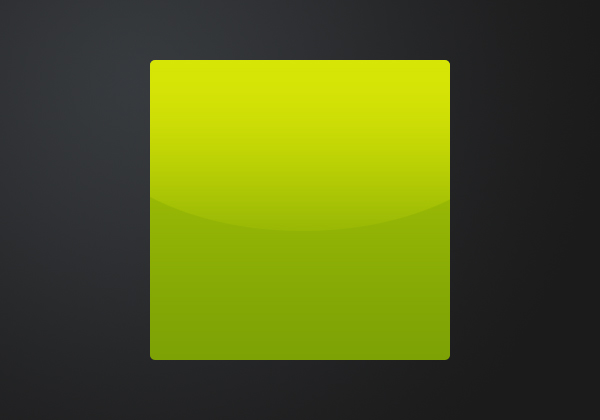
There are a couple of methods for achieving this: you can either select the area where you would like to apply the shine and fill with a white and then lower the opacity and/or adjust the blend mode or you could use the gradient overlay layer style which is a lot more easier to adjust and duplicate to other layers however it is difficult to have shapes so we’ll be exploring both methods.
Method 1
Start with the thing you want to add a shine effect to:
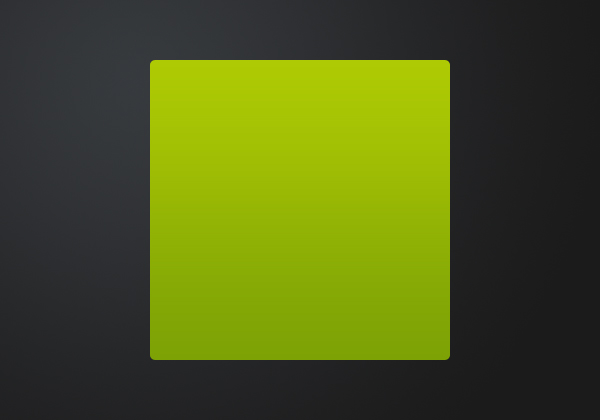
Select the area of where you would like to apply the shine to:
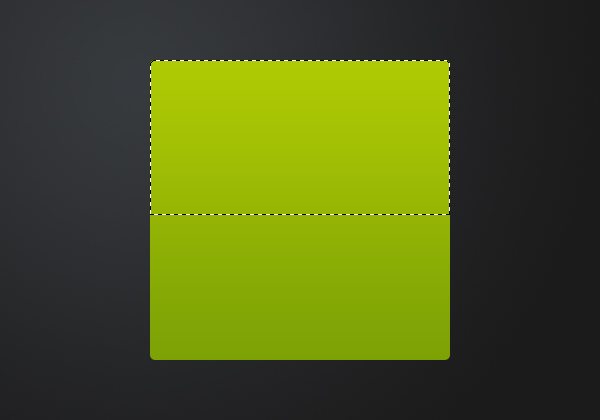
Fill the selection with white (Edit > Fill with the colour #ffffff).
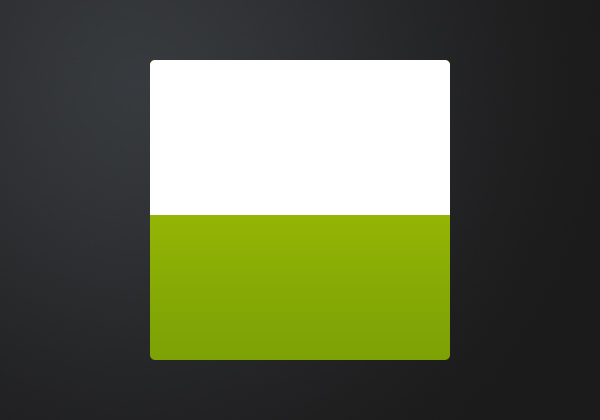
Set the blend mode to Soft Light and Opacity to 50%. Depending on how harsher shine you’d like a different opacity and blend mode is appropriate so test out a few different combinations until something fits your needs.
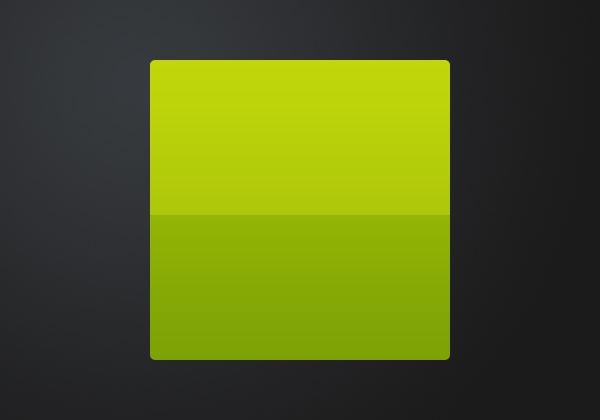
Using this method, you can make whatever selection you’d like to apply a shine to – ie in the example at the start of this tutorial.
Method 2
This time we’ll be using a layer style, so with the layer you want to add a shine to selected, go Layer > Layer Style > Gradient Overlay and apply the settings below (the 50% refers to the posititon – one is on top of the other: ie the gradient changes immediately).
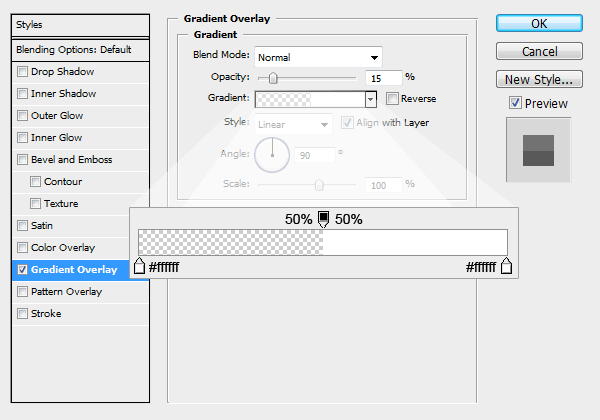
Result:
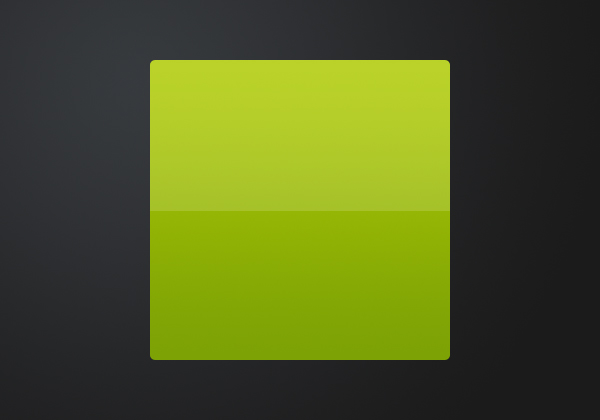
So this yields the same result, but you can also copy the layer style and then paste it to another which makes it easily duplicatable.
Gradual Shine Style
This effect will use a gradient from white to transparent rather than filling in the selection with white (this is only applicable to the first method).
Start with a box and select the area you want to apply the gradual shine to:
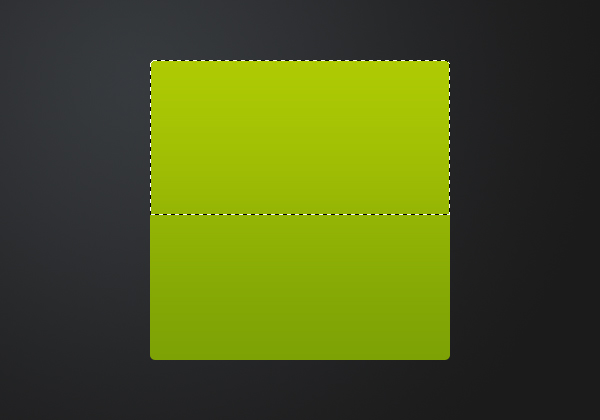
Using the gradient tool apply a linear gradient from white to transparent but start a bit below the top of the selection and drag down past the bottom of the selection slightly – this will make the gradient end a bit further than the selection: ie have a gradual shine.
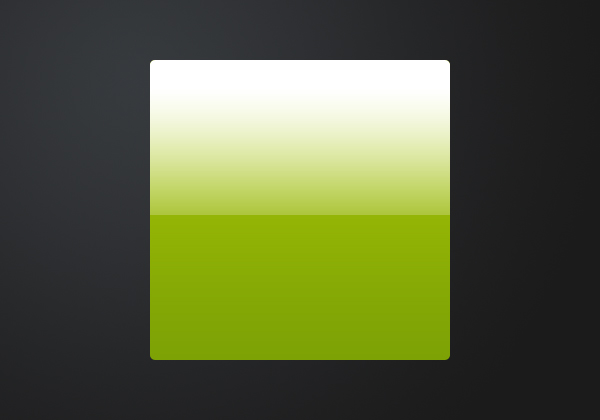
Now you can set the layer’s blend mode to Soft Light and Voila, check out some of the related posts listed below for some applications of this effect :)
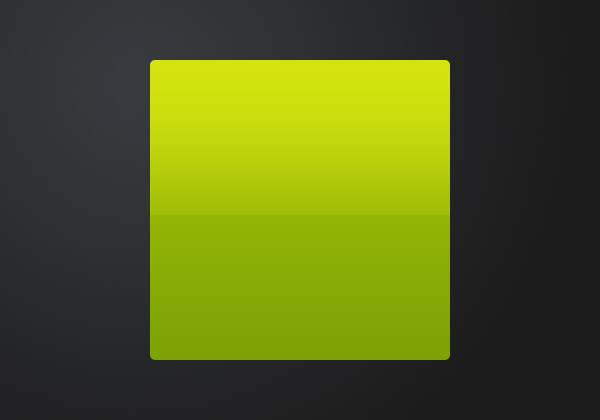


Nice. Could be used as a login box or something similiar
Simple and easy one.Thanks.
excellent, great simple tutorial. Many thanks for adding shine
simple but wery usful!